Discover What LinkedIn Creator Mode Is and How to Use It to Talk to More High-Quality Leads
When you think of sales, you may not think to call yourself a creator. That’s more of a marketing role…right?
It turns out, there’s a lot of blurred lines between sales and marketing – especially for a small business. And if you’re publishing content as part of your LinkedIn sales strategy (which you should be), you’re a content creator. Which means you might want to turn on LinkedIn Creator mode.
Before you run to your profile and make the switch, let’s weigh the pros and cons of LinkedIn creator mode, and see if it will help (or hurt) your sales.
What Is LinkedIn Creator Mode?
Creator mode is a setting on LinkedIn designed to help you gain a following rather than connections, much like you would on other social media platforms.
By turning on creator mode, you gain access to different settings, creator features, and a new profile configuration that are all designed to increase your visibility and audience.
Benefits of LinkedIn Creator Mode
We’ll start off with the benefits of creator mode:
- Add hashtags to your profile
- Option to create a profile video
- “Follow” button is prioritized over “Connect”
- Profile sections are reorganized
- Exact follower count becomes visible
- Ability to publish LinkedIn newsletters
- Host live streams on LinkedIn
As you can see, most of the changes in creator mode are to your profile itself, which is redesigned to encourage people who view it to view more of your content and hopefully follow you.
Let’s dive into each feature.
1. Add Hashtags to Your Profile
When you turn on LinkedIn creator mode, you’ll have the option to add hashtags under your headline to let people know what you talk about. They’ll show up both on your full profile and the summary of your profile in a search result, to help your audience identify who to follow.
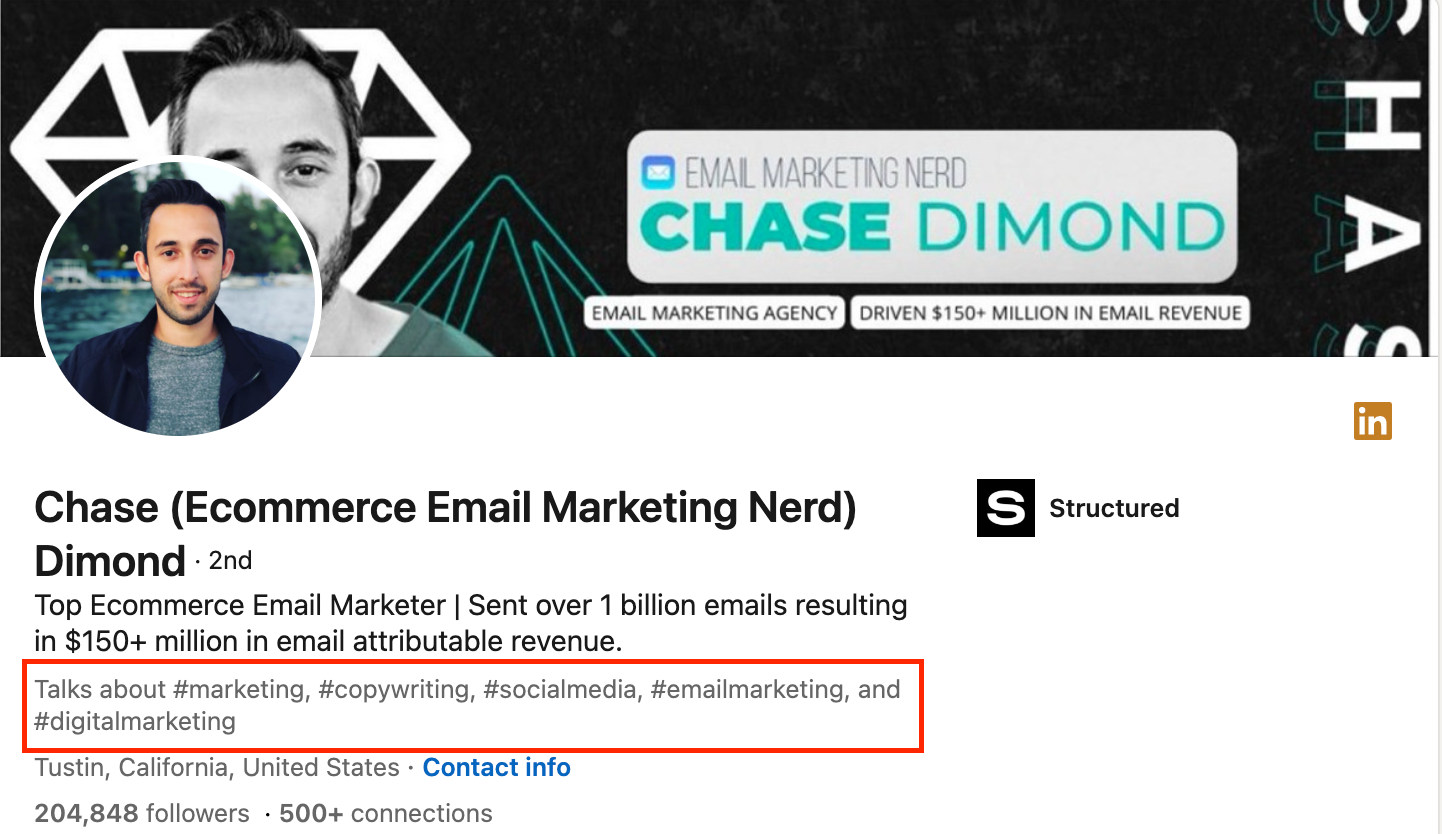
2. Option to Create a Profile Video
Creator mode gives you the option to record a 30-second profile video to give your audience more context about who you are and what you do.
When users first click on your profile, a muted three-second preview will play where your profile picture is, before your regular photo appears. From there, a blue ring around your profile video will indicate to your audience that they can click the profile photo to view your full video.
3. “Follow” Button Prioritized over “Connect”
The regular setting on LinkedIn encourages people to “Connect” with you. By default, you start following your connections in addition to being able to message them.
But with creator mode, people are encouraged to “Follow” you. The “Follow” button replaces the “Connect” button on your profile, and appears at the top-right of your posts.
Followers will see your content on their newsfeed, but you won’t automatically start seeing theirs. Additionally, followers won’t be able to message you freely like a connection can.
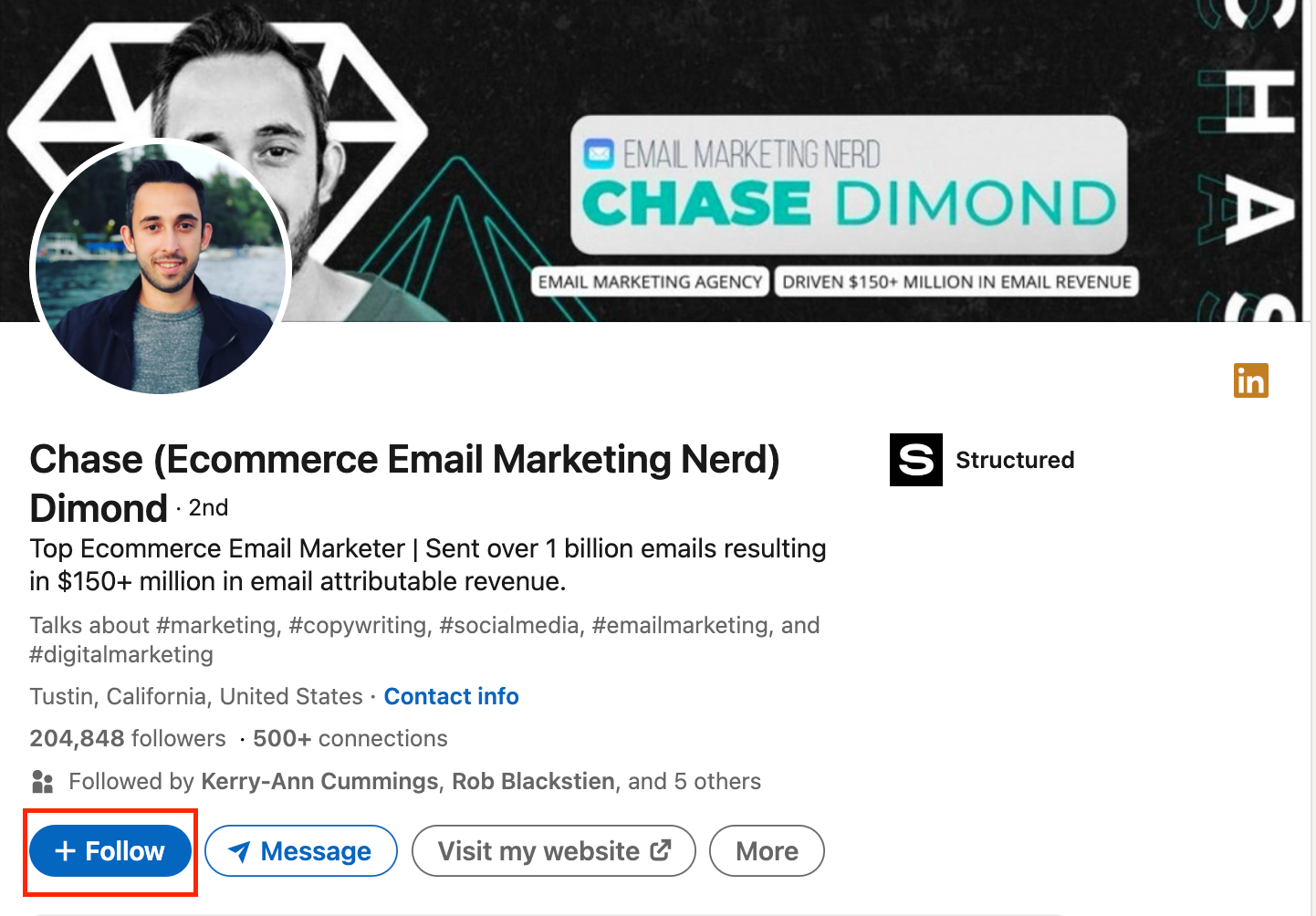
4. Profile Sections Are Reorganized
If you’re not using LinkedIn creator mode, the content in your profile highlights your “About” section near the top, followed by “Featured” and “Activity.”
When you switch to creator mode, your content is brought to the top of your profile, so it will show “Featured” then “Activity” before your “About” section. Your “Activity” will also highlight your content rather than your engagement with others.
The spotlight on content is great for creators who have quality posts with strong engagement, as the engagement will help your audience recognize you as an authority in your field.
5. Exact Follower Count Becomes Visible
When creator mode is turned off, people can only see how many connections you have – and once you exceed 500 connections, all accounts say 500+.
But with creator mode, your audience can see an exact follower count to the left of your connections. Audiences are more likely to trust accounts with a significant following.
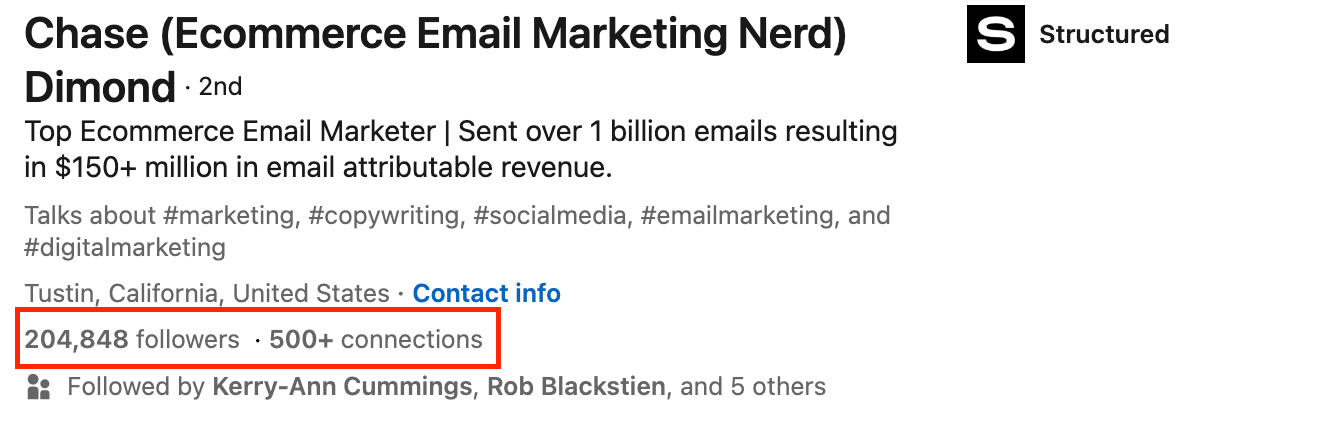
6. Ability to Publish LinkedIn Newsletters
Creator mode gives you access to two ways to engage with your audience. The first is through LinkedIn newsletters, which are a bit like regularly published blog posts for your LinkedIn feed.
Unlike a typical LinkedIn feed post which caps at 3000 characters, a newsletter can be over 100,000 characters. This gives you a great opportunity to engage your audience with high-value content.
Users will also be notified when you publish a newsletter, further increasing your visibility.
7. Host Livestreams on LinkedIn
If you’re active on other parts of the internet, you probably know that many social media platforms allow creators to do live streams with their audiences to connect and engage in real time.
When you turn on creator mode, you’ll be able to use LinkedIn Live to engage with your LinkedIn followers.
You will need to stream through a third party, but you’ll be able to connect it with a LinkedIn Event so your followers have access.
Cons of Creator Mode
So we’ve covered all of the features creator mode offers – which are theoretically the benefits as well.
But some of the creator mode changes actually work against you if you don’t have a strong enough presence yet.
The most important thing to remember with creator mode is that it increases visibility around your following and engagement stats, as well as your content itself.
If you’re new to creating content and don’t have high engagement, high-quality content or many followers, it will hurt your authority with your audience.
Should I Use LinkedIn Creator Mode?
So how do you know if LinkedIn creator mode is right for you?
Start by auditing your own LinkedIn page. A good rule of thumb is to ensure you have at least 3,000 followers, and an effective content strategy that’s already yielding results.
If you’ve published some well thought-out posts that already have decent traction, you’re in a great position to turn on creator mode.
But if you don’t feel like your profile meets that criteria, consider your goals.
Are you looking to work with a handful of clients? In that case, it may not be worth it for you to focus a lot of attention on building relationships with a mass audience.
On the other hand, if you’re looking to scale your business, content creation is a key component of LinkedIn lead generation. Posting relevant and helpful content helps you increase visibility and establish yourself as an expert in your field, ultimately making it easier to close sales.
Building out content will make it easier to win more clients. Creator mode may not be right for you today. But if you start posting content and following other LinkedIn social selling best practices like optimizing your profile, you’ll be ready to reap the benefits of creator mode in no time.
How to Turn on LinkedIn Creator Mode
Ready to turn on creator mode? Here’s how to make the switch.
5 steps to turning on LinkedIn creator mode:
Step 1
Look for the navigation bar at the top of the homepage and click “Me” at the far-right where your icon appears. When a menu appears, click “View Profile.”
Step 2
Scroll down to the “Resources” section of the page and click “Creator Mode.”
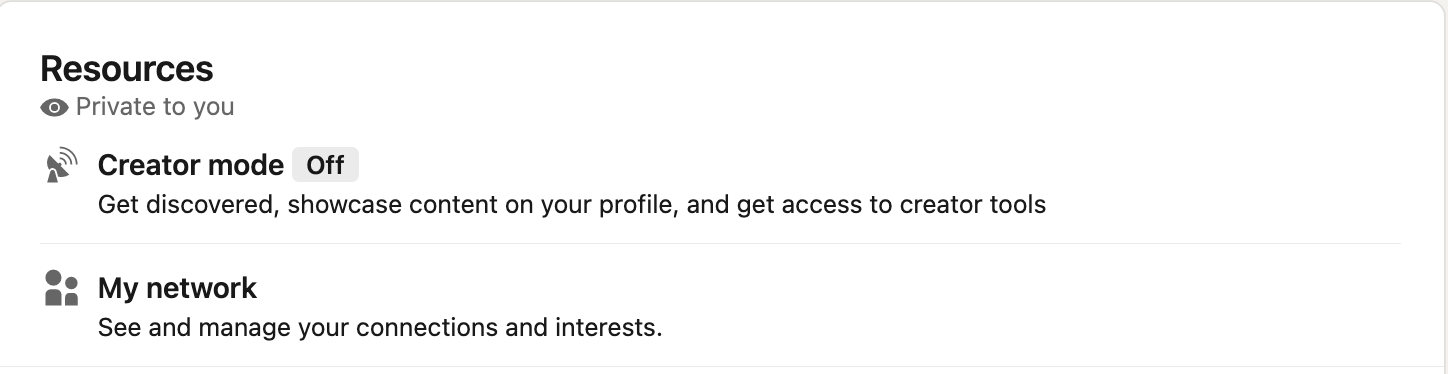
Step 3
A box will pop up with a preview of the changes creator mode will make to your profile. Click the “Next” button at the bottom-right of the pop-up.
Step 4
Decide on up to five topics you discuss on your page and create a hashtag for each by typing them into the “Add Topics” bar.
Step 5
Once you’ve added your topic hashtags, click “Turn On” in the bottom-right corner.
Congrats! You’re officially using LinkedIn creator mode.
If you end up wanting to go back to a regular profile, you can return to the “Resources” section of your profile, click “Creator mode” again, then click “Turn off creator mode” at the bottom of the screen.
Including LinkedIn Creator Mode into Your Social Selling Strategy
Content helps you build a reputation. Turning on LinkedIn creator mode can help extend your reach and showcase your expertise so you can build relationships with leads.
Once you have a good reputation in your industry, it’ll be that much easier to close deals with prospects you reach out to. Instead of being a total stranger, you’ll be a familiar face.
But balancing content creation, prospecting and sales calls gets time consuming. Fast.
To optimize your time, try AI for LinkedIn messages and experiment with AI-generated LinkedIn posts while maintaining editorial oversight for quality-control.
AI is a hot topic—but there are many ways it can support your work. AI for LinkedIn from CoPilot AI helps you group together your target audiences, send prospecting messages to the right people and manage your LinkedIn inbox so you can focus on other things (like content!).



