Leveraging Sales Navigator for Effective Prospect Engagement and Conversions
Finding the right prospects is hard. And reaching out to them is another story altogether.
If you’re stuck scaling your business through old-school networking or among those bitten by Meta’s and Google’s ever rising ad prices, you’ve got to check out LinkedIn Sales Navigator.
LinkedIn Sales Navigator is a game-changer for sales specialists, marketers, and business development professionals. It packs a punch with its unique insights, advanced search capabilities, and personalized recommendations.
Apart from helping you identify outreach targets, Sales Navigator also helps you with social selling.
Social selling focuses on building genuine relationships, providing value, and fostering trust with potential customers.
Sales Navigator is purpose-built to support this approach, offering features that allow you to engage with prospects in a targeted and personalized manner.
Let’s explore how you can harness the full potential of LinkedIn Sales Navigator.
The Importance of Social Selling
Social selling has transformed the sales landscape, revolutionizing how businesses connect with potential customers.
What exactly is social selling?
Social selling is the practice of using social media platforms to identify, engage, and nurture prospects.
It’s a powerful approach that combines the art of building relationships with the science of leveraging social media platforms to drive sales success.
It goes beyond the transactional nature of traditional sales, focusing on establishing meaningful connections and delivering value to potential customers.
Instead of bombarding prospects with generic sales pitches, social selling aims to build trust and credibility by providing relevant insights and personalized interactions.
According to LinkedIn, salespeople who use social selling get better sales results and are 51% more likely to reach their quota. Almost 80% of social sellers outperform their peers who don’t use social media in the sales process.
So, how does LinkedIn Sales Navigator fit into the art of social selling?
Sales Navigator leverages its suite of tools to empower professionals to identify, target, and engage with high-value leads within their specific industries and target markets.
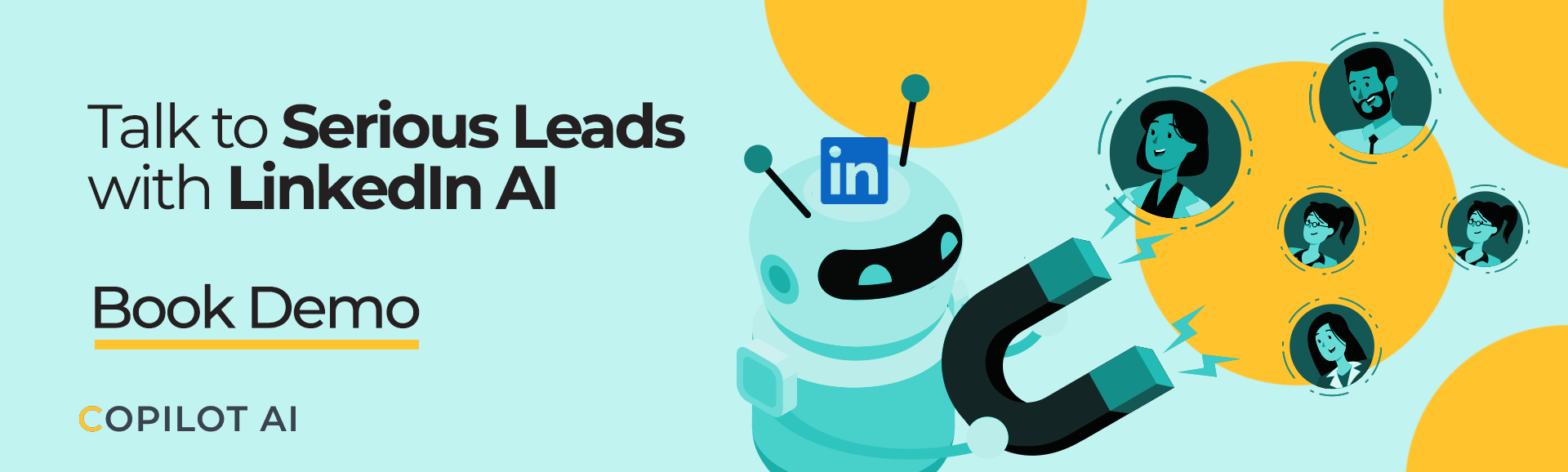
Features of LinkedIn Sales Navigator
Here are some key features of LinkedIn Sales Navigator and instructions on using them for maximum impact.
- Lead and Account Discovery
- Creating Personas
- Sales Navigator Inbox
- Lead and Account Recommendations
- Lead and Account Tracking
- Integration with CRM
Lead and Account Discovery
Sales Navigator allows you to discover and target the right leads and accounts based on specific criteria.
You can apply filters for industry, company size, function, seniority level, geography, and keywords to discover the right prospects.
To use this feature, go to the ‘Search’ tab and select either "Lead" or "Account."
Put in your preferences and hit the ‘Search’ button. The results will list potential leads or accounts that match your search parameters.
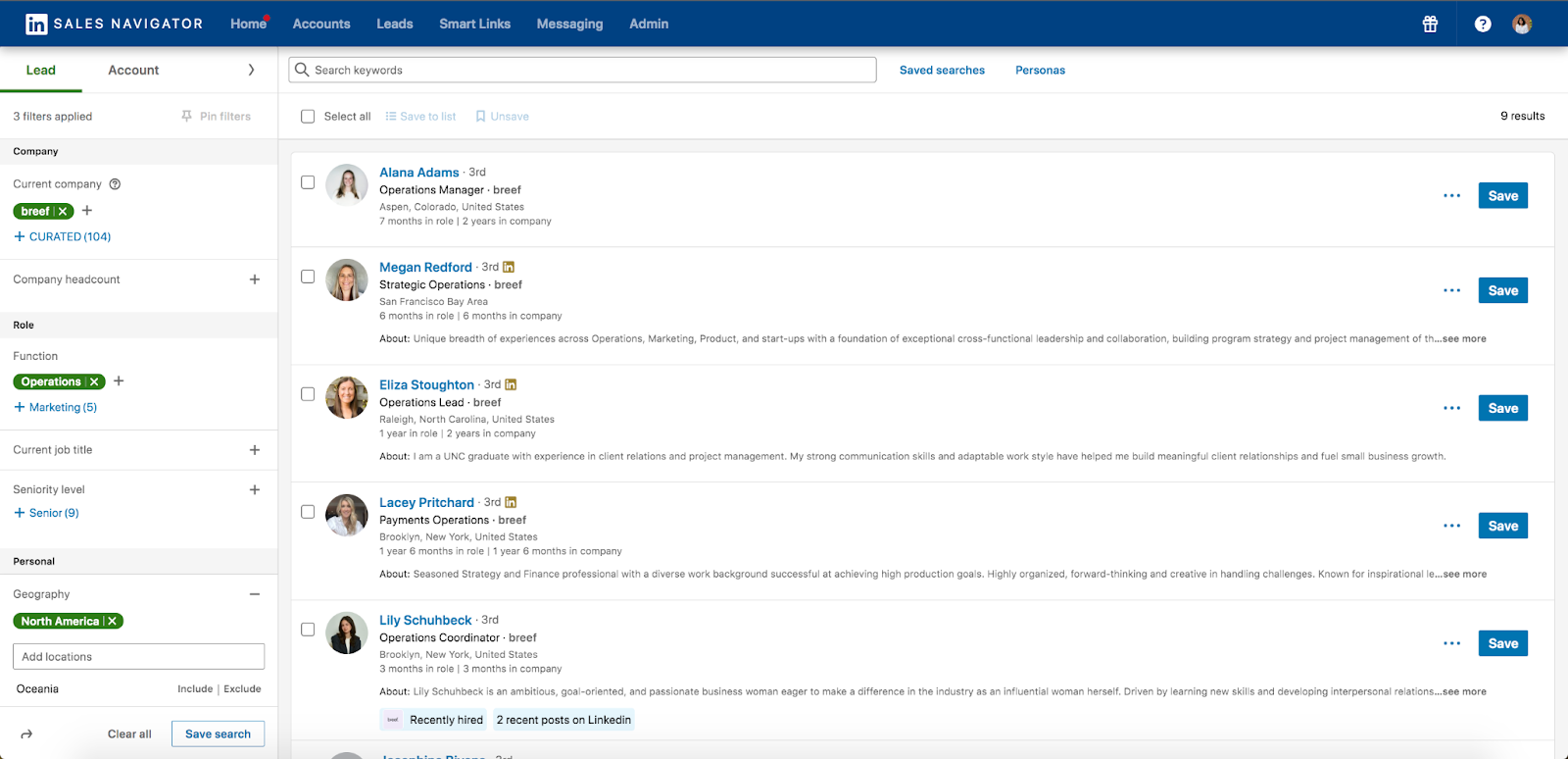
In the above case, we chose the Lead option and applied the relevant inputs in the Company, Role, and Geography filter.
This generated a shortlist of leads catered to our specific requirements.
Creating Personas
LinkedIn Sales Navigator gives you the ability to create buyer personas.
They are detailed descriptions of your ideal customers that can help your sales team understand and connect with potential leads on a deeper level.
Personas in Sales Navigator are built based on factors like job function, seniority, company size, and industry.
Each persona can be saved, making tailoring your searches and engagement efforts easier.
To create a persona, go to ‘Lead Lists’ and click ‘Create lead list.’
Name your list and then click on ‘Define.’ Here, you can input the characteristics of your buyer persona.
For instance, if your target customer is a senior marketing professional in the real estate industry, you might set the job function as ‘real estate,’ the seniority level as ‘director’ or experienced manager,’ and the current job title as ‘head of marketing.’
Click ‘Save’ once you’ve set your characteristics. Your persona is now ready to use in your lead searches.
Select this persona from your saved lead lists whenever you need a fresh search. Sales Navigator will show you leads that match your persona's exact characteristics.
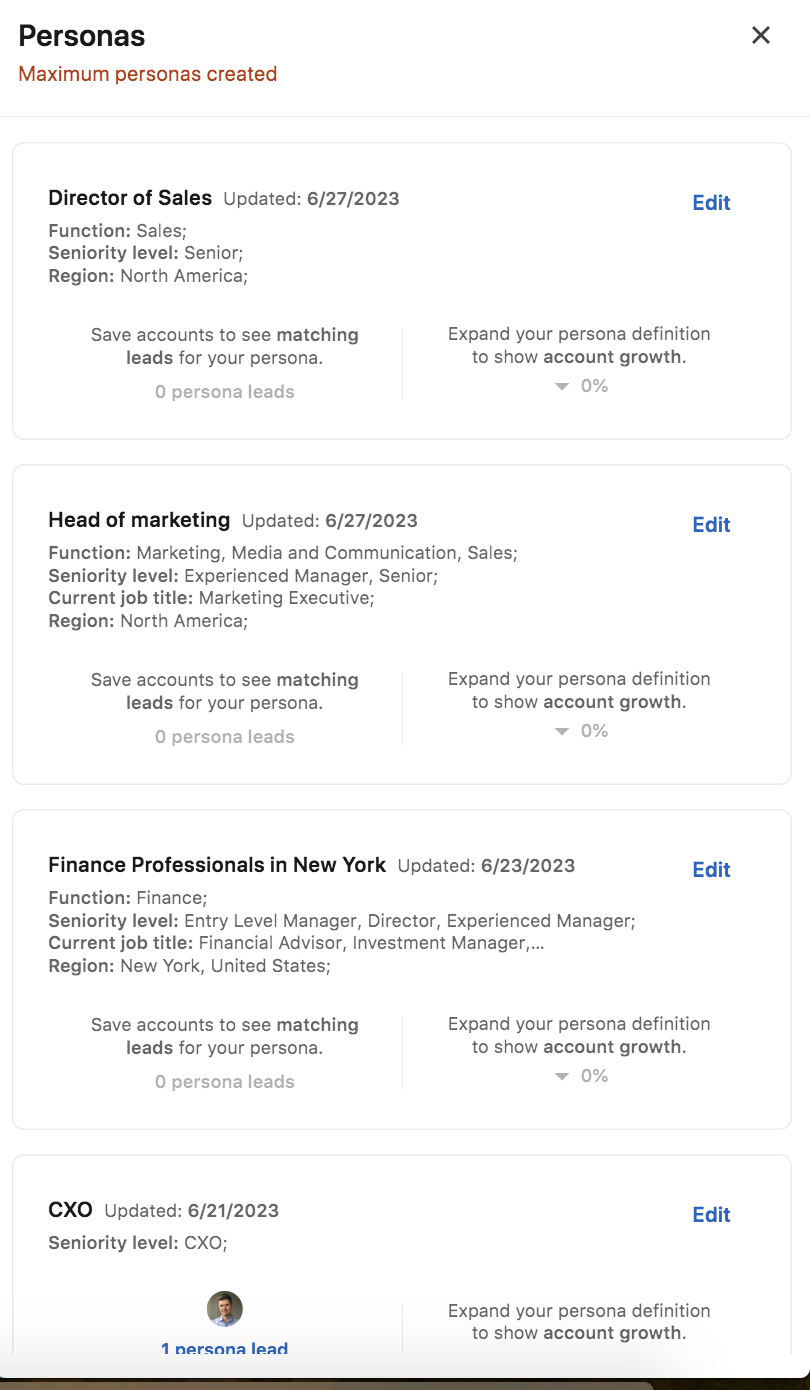
Sales Navigator Inbox
This feature allows you to communicate directly with prospects. You can send InMails and messages and reach anyone on LinkedIn regardless of your network connection status.
That makes it easier to break the ice and start meaningful conversations with potential leads.
To send an InMail, navigate to the profile of the lead you want to contact. Click on ‘Message’ and write your InMail in the provided space.
Remember to personalize the message to increase the chances of a response.

Lead and Account Recommendations
Sales Navigator also provides recommendations based on your saved leads, accounts, and search history. This feature helps you discover opportunities that you may not have considered.
Recommendations are located in the ‘Discover new accounts’ tab. To save the recommended accounts, click the save icon on their profiles.
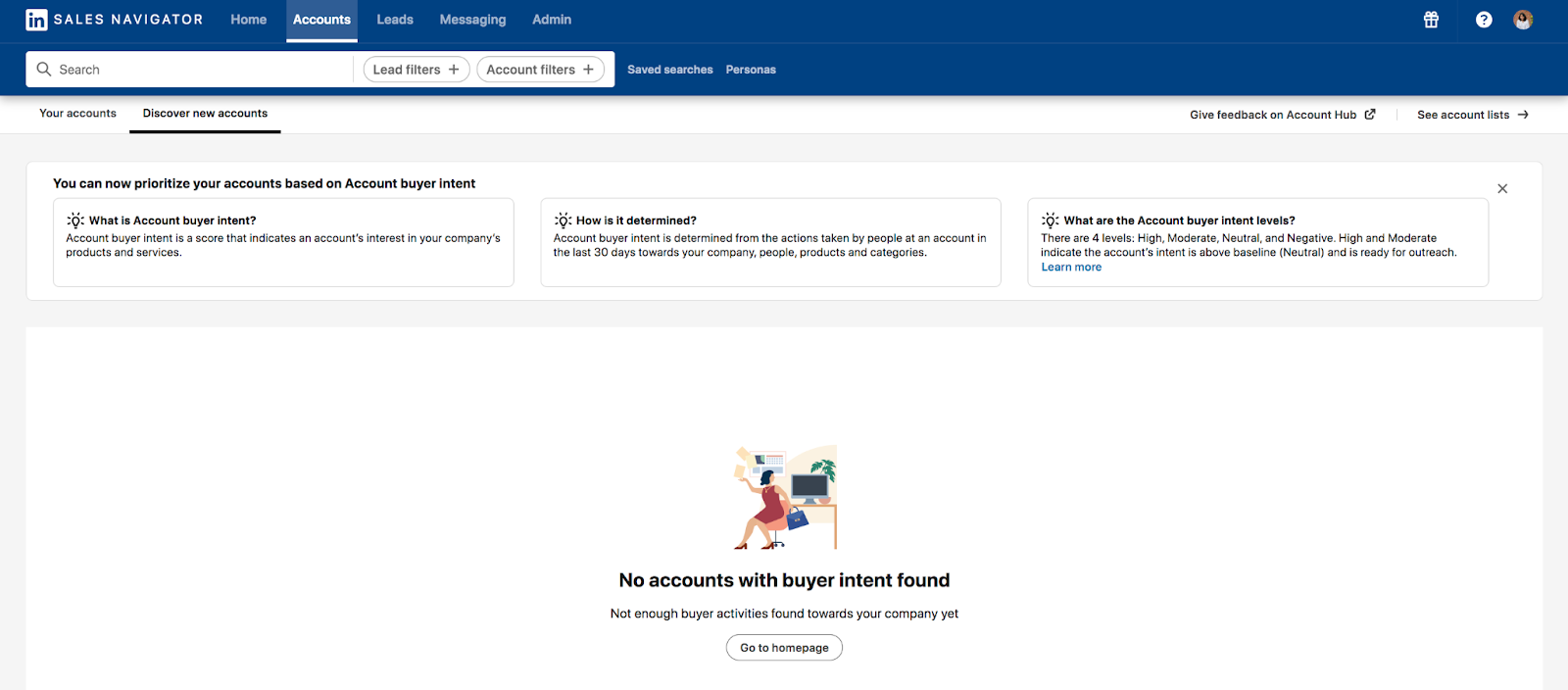
Lead and Account Tracking
Sales Navigator allows you to save and track leads and accounts.
When you save a lead or account, you receive updates on their LinkedIn activity, including job changes, shared content, and company updates.
To save a lead or account, navigate to their profile and click the save icon.
To track their updates, go to your ‘Homepage’ or ‘List’ page, where you will see a feed of updates from your saved leads and accounts.
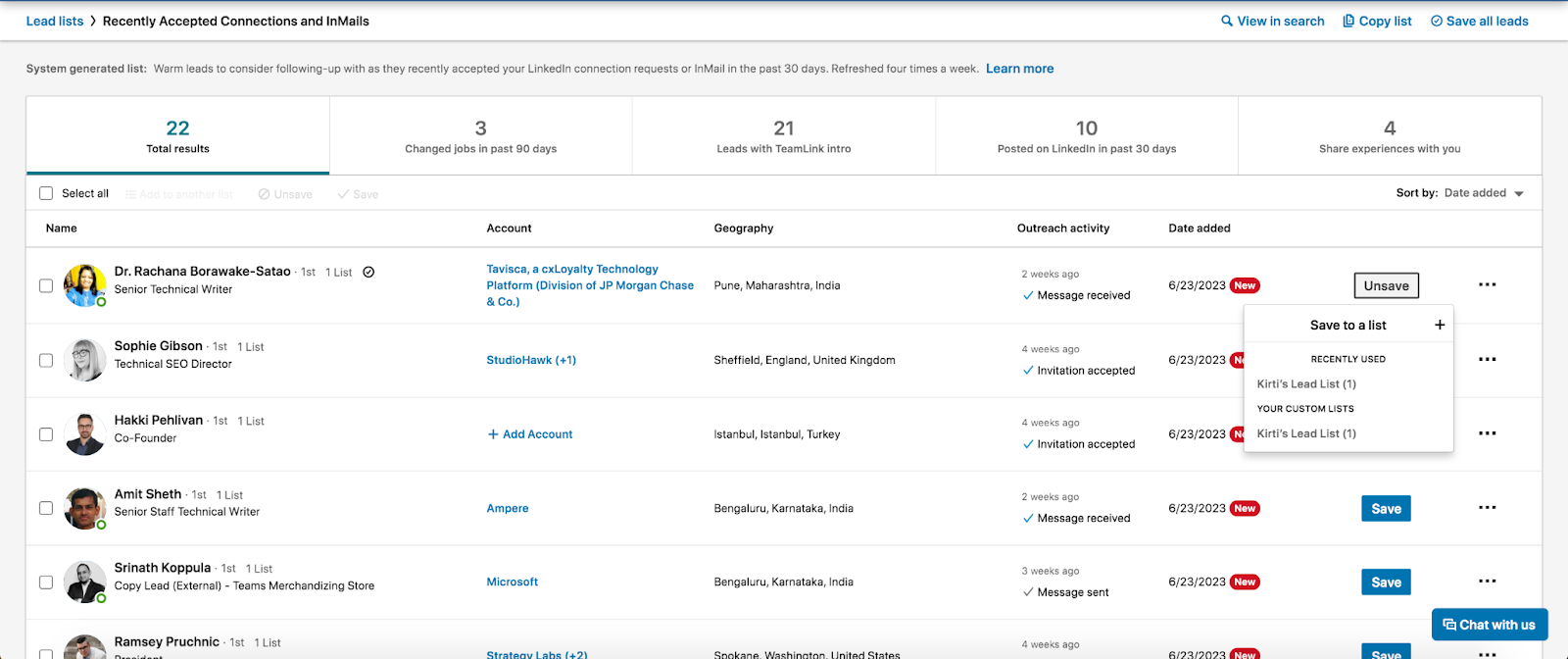
Integration with CRM
Sales Navigator can be integrated with various CRM systems such as Salesforce or Microsoft Dynamics 365.
This allows for a transfer of information between the platforms, making it easier to track and manage leads and accounts.
To integrate your CRM, go to your ‘Settings’ and select ‘Partner Integrations’. From there, you can choose your CRM system and follow the prompts to complete the integration.
Upgrading from LinkedIn Premium to Sales Navigator
If you're already familiar with LinkedIn Premium, you might wonder why you should consider upgrading to LinkedIn Sales Navigator.
While LinkedIn Premium offers some valuable features for professionals seeking enhanced networking capabilities, Sales Navigator takes LinkedIn lead generation and social selling to a whole new level.
Comparing LinkedIn Premium with LinkedIn Sales Navigator
Let's explore the key differences between the two to help you understand which is right for you:
- Purpose: LinkedIn Premium allows users to expand their networks, gain more visibility, and access learning resources. It's suitable for job seekers, professionals looking to advance their careers, and anyone wanting to make the most of LinkedIn. LinkedIn Sales Navigator, on the other hand, is designed for sales professionals. It provides advanced search and lead recommendation features to help users identify potential prospects, understand key insights, and engage them effectively.
- InMail: You get five monthly InMail credits with LinkedIn Premium Career and 15 with Premium Business. Sales Navigator provides 50 InMail monthly credits, reflecting its focus on active outreach and prospecting.
- Search Capabilities: LinkedIn Premium offers advanced search filters, but Sales Navigator provides detailed search options, like the ability to search based on lead and account changes, enabling users to save and track companies and individuals.
- Lead Recommendations: LinkedIn Premium does not offer this feature. Sales Navigator provides lead and account recommendations tailored to the user's sales preferences, which can be extremely useful in prospecting.
- CRM Integration: Sales Navigator can be integrated with popular CRM tools to sync and track LinkedIn outreach with other sales activities. This feature is not available with LinkedIn Premium.
- Learning Resources: LinkedIn Premium provides access to LinkedIn Learning, an extensive library of video courses covering a broad range of professional topics. Sales Navigator does not offer this feature.
- Who's Viewed Your Profile: LinkedIn Premium lets you see who has viewed your profile in the last 90 days. With Sales Navigator, you can see who's viewed your profile, but it doesn't offer the extended visibility of 90 days provided by Premium.
- Price: LinkedIn Sales Navigator starts at $99.99 monthly, while LinkedIn Premium plans start at $29.99/monthly. This is due to the former’s advanced features tailored to sales professionals.
Choosing Between LinkedIn Sales Navigator Plans
LinkedIn Sales Navigator offers three plans to cater to varying user needs. These are:
- Sales Navigator Core
- Sales Navigator Advanced
- Sales Navigator Advanced Plus
Let’s look at the features of Sales Navigator plans in detail.
1. Sales Navigator Core
Sales Navigator Core provides several essential features for smarter prospecting. It enables users to locate new buyers within existing customer accounts, communicate directly with leads through InMail, and receive notifications when accounts reduce hiring.
With a Sales Navigator Core account, users can access the following features:
- Advanced Search Filters and Saved Searches: The advanced search features help you find the right leads based on specific search criteria. You can also save your searches for future reference.
- Lead Saving: You can save up to 10,000 leads, making managing and keeping track of potential clients easier.
- InMail Messages: Sales Navigator Core provides 50 free InMail messages each month to facilitate direct communication with leads, even if they're not in your network.
- Custom Lists: This feature allows you to create custom lists to track leads and prioritize your pipeline.
- Alerts and Recommendations: Receive alerts on newsworthy events affecting your leads and accounts, such as when they're mentioned in the news, when a lead changes jobs, and more.
- Lead Profiles and Account Pages: Gain insight into leads and accounts, identify commonalities, and find icebreakers to initiate meaningful conversations.
- Account Map: This feature helps you map out your buyer circle within each account, enabling you to identify gaps and locate key decision-makers.
2. Sales Navigator Advanced
Sales Navigator Advanced is designed for teams who want to enhance their collaboration and gain deeper insights into buyer intent but do not require CRM integration.
With Sales Navigator Advanced, you get access to all the features of Sales Navigator Core, plus the following additional functionalities:
- Sales Navigators Application Program (SNAP): It integrates Sales Navigator with your sales tech stack and CRM, enabling your team to access crucial Sales Navigator information throughout their workflows.
- CSV Upload: You can upload your book of business to Sales Navigator via a .CSV file. This feature makes the transition to Sales Navigator seamless and ensures your existing leads and accounts are readily accessible.
- Advanced Outreach via Smart Links: This tool allows users to package content into a single shareable link. Engagement with the content is tracked, helping you understand interest levels and uncover new buying committee members.
- Buyer Intent Signals: Sales Navigator Advanced provides alerts on buyer intent and engagement, along with aggregated insights into an account’s interest in your company. These insights can help you better understand potential clients and personalize your sales approach.
- Team Collaboration Tools: These include shared lists and searches that make it easier for your team to collaborate and stay on the same page.
- TeamLink and TeamLink Extend: This feature reveals which of your coworkers can introduce you to a potential lead, allowing you to leverage your team and company network for warm introductions.
- Detailed Usage Reporting: Sales Navigator Advanced provides detailed usage reports that allow managers to monitor team performance, track progress, and identify areas of improvement.
3. Sales Navigator Advanced Plus
Sales Navigator Advanced Plus is LinkedIn's highest subscription tier, designed specifically for customers intending to integrate Sales Navigator with their CRM systems.
It supports enterprise-grade functionality and offers an integrated experience across Sales Navigator, your CRM, and other sales tools.
This can help increase sales effectiveness, improve workflow efficiency, and enhance CRM data hygiene.
With a Sales Navigator Advanced Plus account, users can access all the features offered in the Sales Navigator Advanced plan, along with several CRM-specific features.
Features pushing CRM information into Sales Navigator:
- Auto-Save Function: Automatically save relevant Sales Navigator Leads & Accounts from your CRM for quick access.
- Search Filtering: Include or exclude matched leads in Sales Navigator searches based on your CRM data.
- CRM Opportunity Information: View information about CRM opportunities directly in Sales Navigator.
- Auto-Generated Lists: Access automatically generated lists of opportunities and risks of your accounts based on your CRM data.
- CRM-Powered Lead Recommendations: Get lead recommendations powered by your CRM data.
Features pushing Sales Navigator information into your CRM:
- Activity Logging: Log InMails, messages, notes, and Smart Links back to your CRM.
- Direct CRM Actions: Create and update CRM Leads and Contacts directly from Sales Navigator.
- Data Validation: Flag out-of-date CRM data with Data Validation and CRM badges.
Sales Navigator Administrators on the Advanced Plus plan also gain access to the following capabilities:
- ROI Reporting: Measure the revenue impact of your LinkedIn sales activities.
- CRM Sandbox Support: Test CRM features without affecting your live CRM data.
- Seat Assignment: Ability to assign Sales Navigator seats based on CRM roles.
Creating an Effective Prospecting List with Sales Navigator
When it comes to B2B software sales, building a powerful prospecting list can make the difference between a stellar sales quarter and a mediocre one.
Here are the steps to creating a robust, targeted prospecting list using LinkedIn Sales Navigator.
Step 1: Open Search in LinkedIn Sales Navigator
Log into your Sales Navigator account and click the 'Search' button at the top of your screen. We will focus on' Lead' search as we are looking for individuals interested in our software.
Step 2: Input Basic Search Criteria
Once you're in 'Lead' search, input the basic parameters of your target audience. For instance, if we're targeting IT Managers in mid-sized tech companies, we might set the 'Seniority Level' to 'Manager' and 'Function' to 'Information Technology.' Additionally, we'll set 'Company Size' to '201-500 employees' to target mid-sized tech companies.
Step 3: Review and Save Leads
Once you have set your parameters, click 'Search' to see a list of potential leads. These are individuals who match the specific criteria you've set. Review the list and save promising leads by clicking the save icon on their profiles.
Step 4: Reach Out and Engage
With your list of saved leads, you can begin reaching out and engaging these prospects. LinkedIn offers several outreach tools to facilitate this, such as InMail and Connection Requests.
Supercharge Your Sales Strategy with CoPilot AI
LinkedIn Sales Navigator is a powerful social selling tool, offering a rich suite of features that can significantly boost your sales success. Paired with a strong LinkedIn profile and an active presence, it's your passport to effective, targeted prospecting.
But the secret to truly unlocking Sales Navigator’s potential is the integration with CoPilot AI.
CoPilot AI enhances your prospecting strategy by leveraging the intelligence derived from over 5 million LinkedIn interactions.
This massive data pool informs and optimizes your outreach, streamlines your workflow, and provides valuable performance insights. This leaves you more time to focus on what matters – building relationships and closing deals.
Sales Navigator and CoPilot AI make a formidable team, revolutionizing your sales process and propelling your business to new heights.



